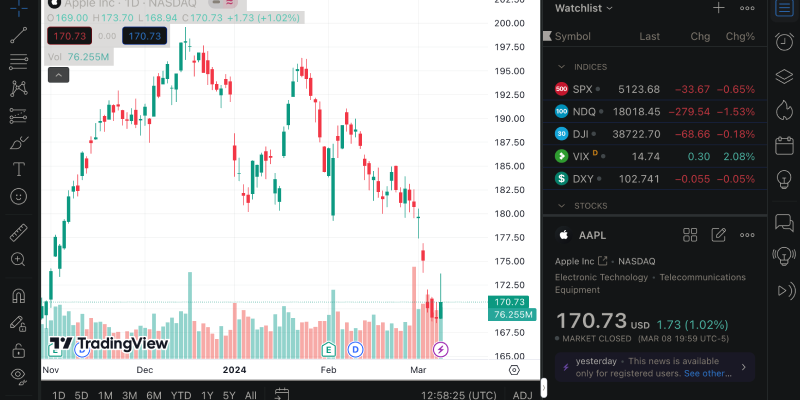Dark mode has become an essential feature for many users, and if you use Tradingview for market analysis or trading, the ability to customize it in dark tones can be extremely useful. In this article, we’ll show you how to set up dark mode using the Dark Mode extension on the popular financial resource Tradingview.
What is Tradingview and why might you need dark mode?
Tradingview is an online platform for technical analysis of financial markets and trading stocks, forex, cryptocurrencies, and other assets. This website provides a plethora of tools and features for market analysis, charting, creating technical indicators, and much more.
Dark mode in applications and websites is increasingly popular because it reduces eye strain and enhances content perception, especially during prolonged use in low-light conditions. Therefore, configuring Tradingview in dark tones can be not only stylish but also a practical solution.
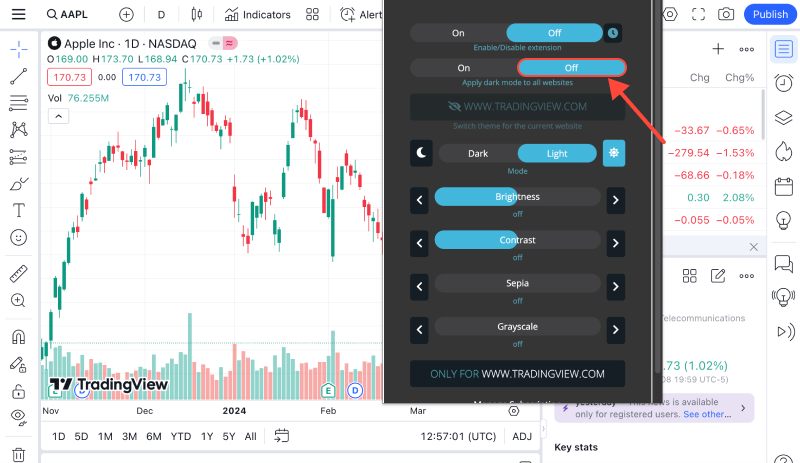
How to change Tradingview to dark mode using the Dark Mode extension?
1) Install the Dark Mode extension: First, install the Dark Mode browser extension. You can find it in your browser’s extension store. For example, for Google Chrome, you can visit the link here.
2) Activate dark mode on Tradingview: After installing the extension, go to the Tradingview website. Then, find the Dark Mode extension icon in the top right corner of your browser and click on it. This will activate dark mode on the current web page.
3) Check the result: After activating dark mode on Tradingview, check how convenient it is for you to view charts and other elements on the website now. If something doesn’t suit you, you can always disable the extension or adjust its settings to your preferences.
Now you know how easy it is to change Tradingview to dark mode using the Dark Mode extension. Enjoy a more comfortable and stylish market analysis!
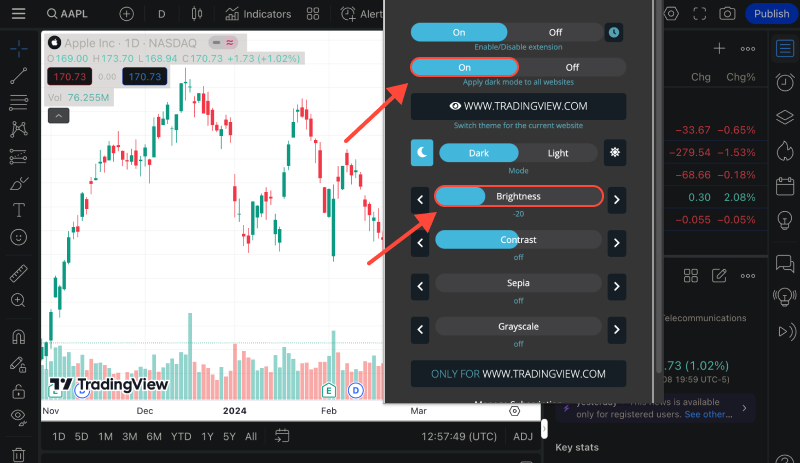








- Udemy Dark Mode: Improving Learning Experience on Udemy with Dark Mode: Tips for Eye-Friendly Online Education
- Guide to Enabling Dark Mode on Chrome with Dark Mode Extension
- Mastering Dark Mode: Enhance Your Web Browsing Experience
- Unlocking Dark Mode for Chrome: Step-by-Step Guide
- Elevate Your Venmo Experience with Dark Mode Extension