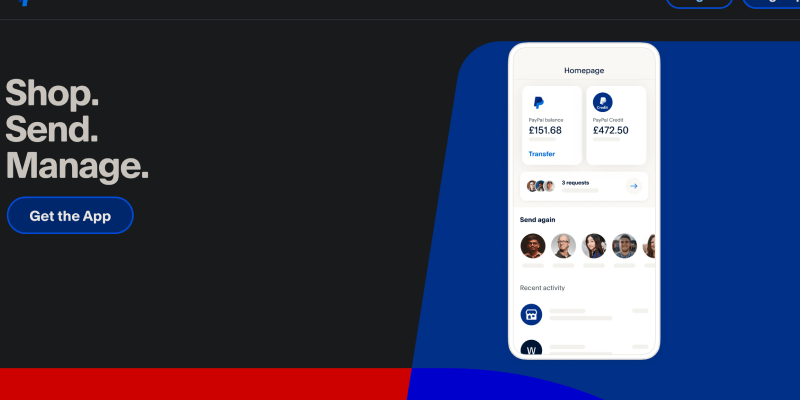Are you tired of the bright white background on PayPal’s website? Do you find it uncomfortable to navigate the platform for long periods? If so, you’ll be pleased to know that you can now enable Dark Mode on PayPal, making your browsing experience more visually appealing and comfortable on the eyes.
Benefits of Dark Mode on PayPal:
- Reduced Eye Strain: Dark Mode lowers the brightness of the screen, reducing eye strain, especially during nighttime browsing sessions.
- Improved Visibility: Text and elements stand out more clearly against the dark background, enhancing readability and navigation.
- Enhanced Aesthetics: Dark Mode gives PayPal’s interface a modern and stylish look, providing a more immersive browsing experience.
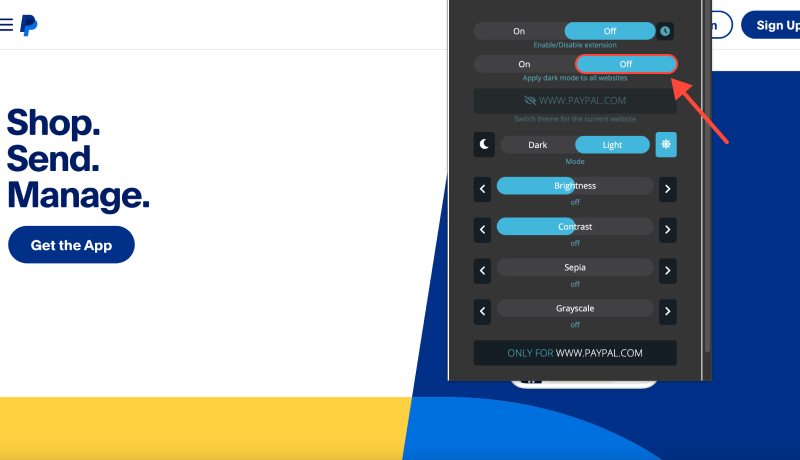
How to Enable Dark Mode on PayPal:
- Install the Dark Mode Extension: Begin by installing the Dark Mode extension for your browser. You can find it here.
- Navigate to PayPal: Open your web browser and go to the PayPal website.
- Activate Dark Mode: Once the extension is installed, look for the Dark Mode icon in your browser’s toolbar. Click on it to toggle Dark Mode on PayPal.
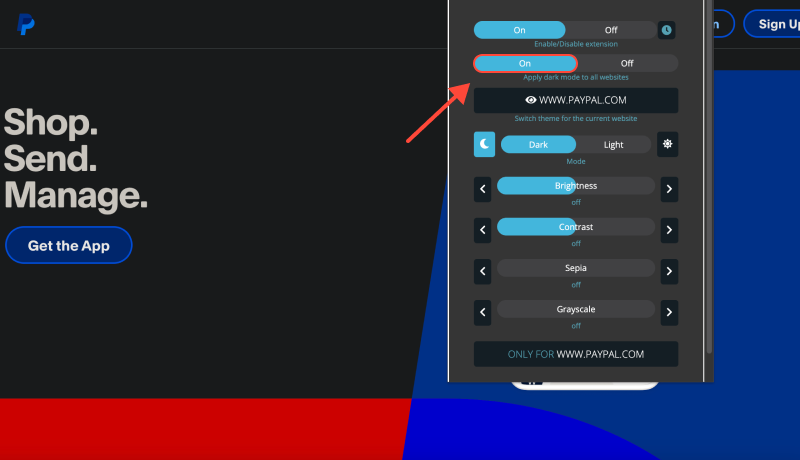
Conclusion
By enabling Dark Mode on PayPal, you can enjoy a more comfortable and visually pleasing browsing experience, whether you’re managing your finances or making online purchases. Say goodbye to eye strain and hello to a sleek new interface with Dark Mode.








Alex Miller Product Specialist for Dark Mode
Related posts
- How to Enable Dark Mode in Brave Browser Using Dark Mode Extension
- Enhance Your Stack Overflow Experience with Dark Mode: How to Enable Dark Mode with Dark Mode Extension
- Enhance Your Browsing Experience with Dark Mode on Chrome Desktop
- Unlock the Dark Side of YouTube: How to Fix Dark Mode Not Working Issue
- Enhance Your Web Browsing with Automatic Dark Mode in Chrome