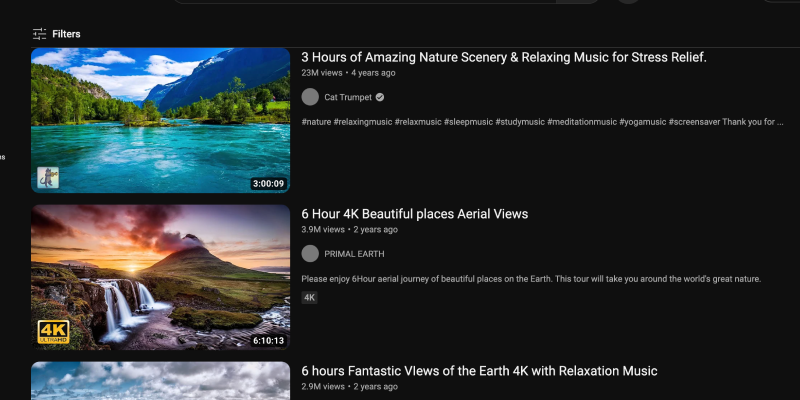Are you tired of the bright white interface of YouTube? Dark mode offers a sleek and eye-friendly alternative that reduces strain on your eyes, especially during nighttime browsing sessions. In this guide, we’ll walk you through the steps to enable dark mode on YouTube across different platforms.
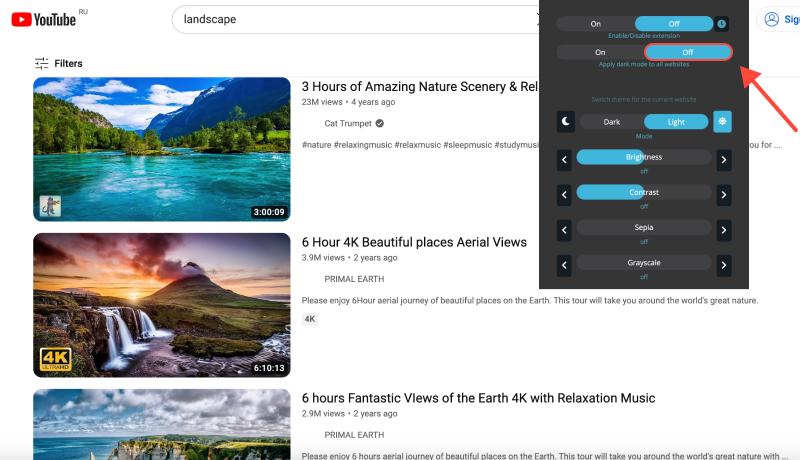
How to Enable Dark Mode on YouTube
Desktop (PC or Mac)
- Navigate to Settings: Log in to your YouTube account and click on your profile picture in the top-right corner. Then, select “Settings” from the dropdown menu.
- Access Appearance Settings: In the Settings menu, click on “Appearance” in the left sidebar.
- Enable Dark Mode: Under the Appearance section, toggle the switch next to “Dark Theme” to turn on dark mode.
- Confirm Changes: YouTube will immediately switch to dark mode, providing a more visually pleasing browsing experience.
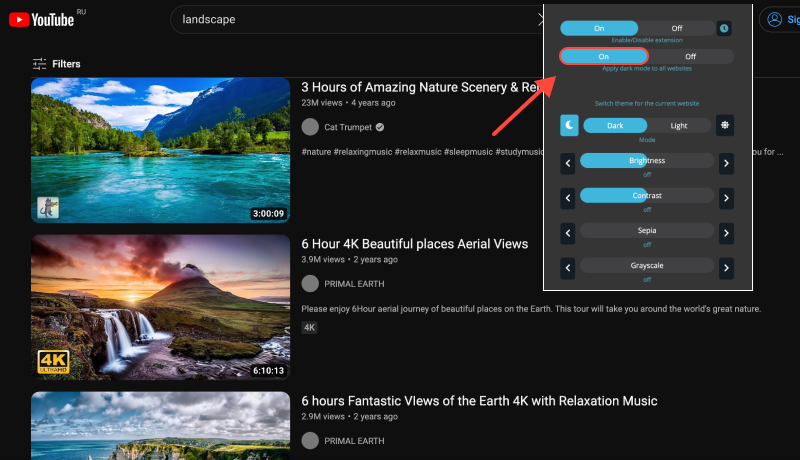
Mobile (iOS or Android)
- Open YouTube App: Launch the YouTube app on your mobile device and sign in to your account if prompted.
- Access Settings: Tap on your profile picture in the top-right corner to access your account settings.
- Enable Dark Theme: In the Settings menu, tap on “Appearance.” Then, toggle the switch next to “Dark Theme” to enable dark mode.
- Save Changes: YouTube will switch to dark mode, offering a more comfortable viewing experience, especially in low-light environments.
Dark Mode Extension: Enhance Your YouTube Experience
For users who prefer a more consistent dark mode experience across various websites and platforms, consider installing the Dark Mode extension. This extension allows you to force dark mode on websites that don’t offer native support, including YouTube.








Alex Miller Product Specialist for Dark Mode
Related posts