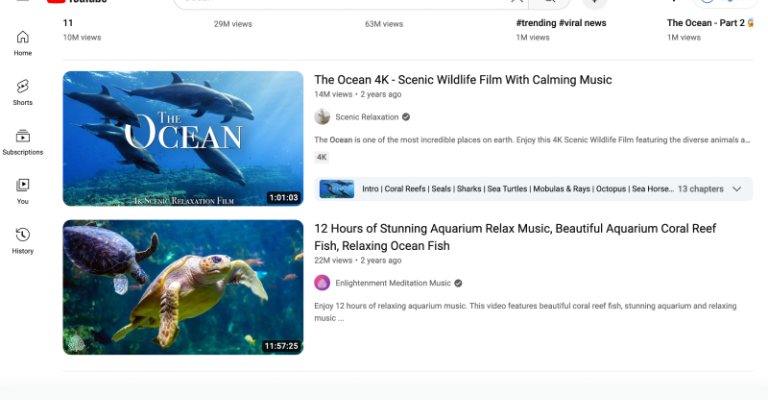Reversing the transformation and turning off dark mode on YouTube can be done in just a few simple steps. To find out how, read this guide, which describes the process in detail.
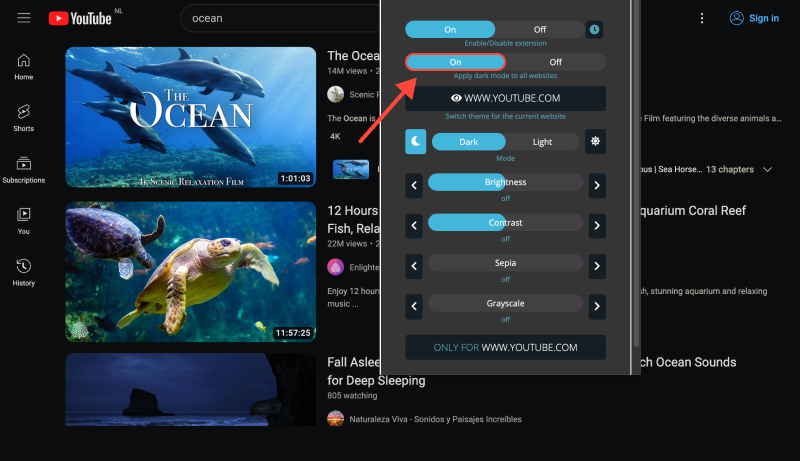
How to Turn Off Dark Mode on YouTube
Many YouTube users often utilize dark mode for comfortable video viewing during the night. However, sometimes there’s a need to revert to the standard light interface. Here’s how to do it:
- Open Google Chrome browser: Currently, the only way to disable dark mode on YouTube is through the native settings of the Google Chrome browser. Make sure you’re using it for this task.
- Check for the Dark Mode extension: If you have the Dark Mode extension installed, disable it or remove it from the browser. This will allow the browser to use standard color scheme settings.
- Access browser settings: Click on the three dots in the top right corner of the browser and select “Settings.”
- Navigate to “Appearance” section: In the left menu of settings, find the “Appearance” section and go to it.
- Turn off dark mode: In the “Appearance” section, find the “Dark Theme” option and uncheck the box next to it.
- Reload the YouTube page: Close all YouTube tabs and reopen it to apply the changes.
- Enjoy the light interface: You’ve successfully disabled dark mode on YouTube and can now enjoy the familiar light interface.
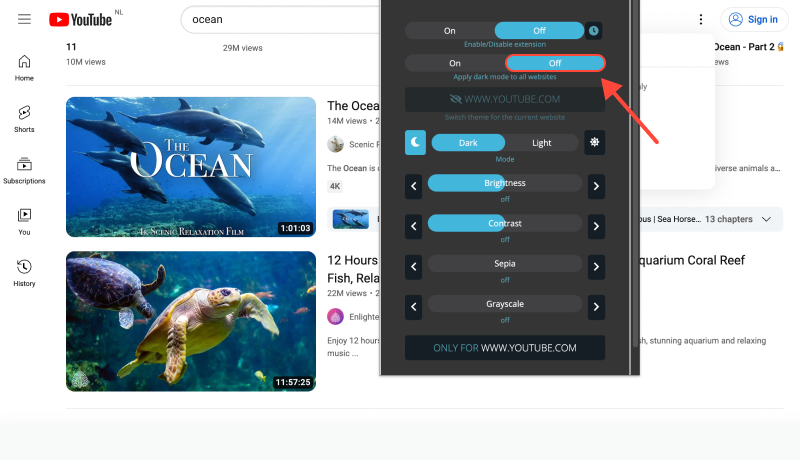
Conclusion
This guide will help you turn off dark mode, even if it was set up using the Dark Mode app. Follow these steps to return to the standard light interface and enjoy watching videos on YouTube without the dark theme.








Alex Miller Product Specialist for Dark Mode
Related posts